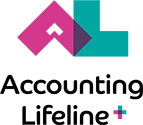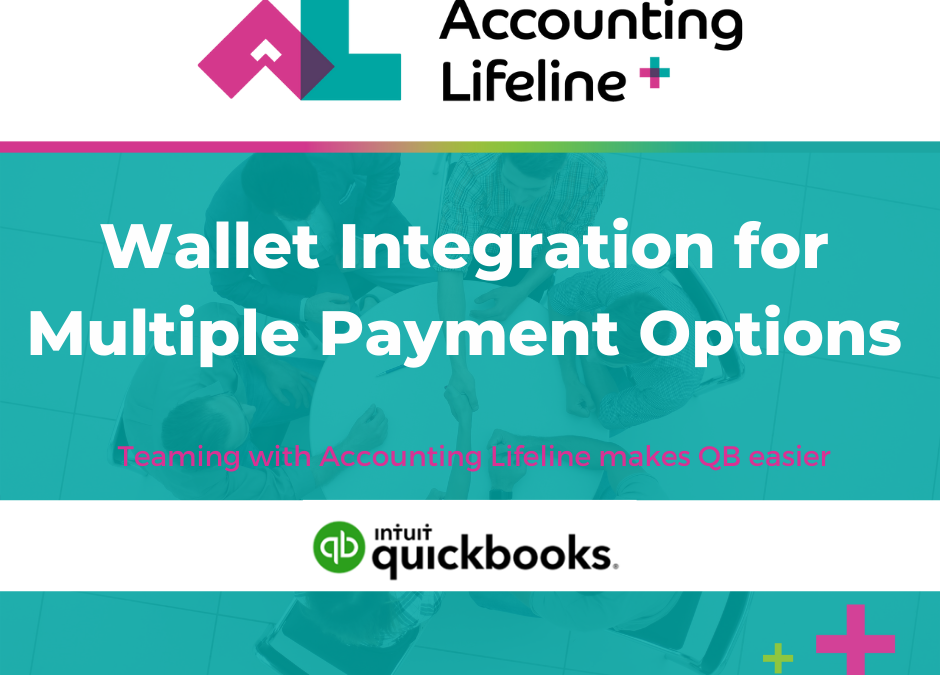Instead of using the same payment method for all QuickBooks products, Wallet integration for Multiple Payment Options allows users to choose between payment methods. In example, payment methods can change between credits cards, debit cards, and automatic drafts.
Your payment improvements will be available for QuickBooks Online, QuickBooks Self-Employed, and QuickBooks Online Accountant.
Wallet integration acts like a drawer showcasing the payment options for choosing the best payment for the product selection. An approach to utilize this feature to your advantage is to separate payment methods.
I Use the Wallet integration to separate my clients’ wholesale subscriptions payment method from the firm’s subscriptions payment method. As a result, this will make tracking/ separating client subscriptions for reimbursements more straightforward billing.
Furthermore, here is a little more information that me and Murph learned about how the Intuit Payment Wallet integration that makes it even easier to pay for products and services by participating payment methods across different products.
As a result, if you have various companies, reuse your primary payment method for the other subscriptions. The Intuit Payment Wallet integration will let you compile more than one payment method where you can easily switch between methods of payment.
When this wallet integration becomes available you will need to follow these steps to add a payment method using Intuit Payment Wallet integration for the first time. Important: when a new payment is added, it is automatically selected for current subscription unless you change it. By the way, you can update and manage your information at any time whether you are using QuickBooks Online, QuickBooks Online-Accountant, or QBO Self-Employed.
How to add your payment method using Intuit Payment Wallet integration
For QuickBooks Online – wallet integration
- Sign in to your QuickBooks account as the primary admin.
- Click Settings, then Account and settings.
- Pick the Billing & Subscription tab.
- Chose Edit next to your payment method.
- Press Add New in the wallet listing.
- Click Credit/Debit Card or Bank Transfer and add payment method details
- Select Save payment method to my Intuit profile.
- When you’re ready, select Save and Use.
For QuickBooks Online Accountant – wallet integration
- Sign in as a primary or company admin.
- Click Settings, then Subscriptions and billing.
- Press the Billing details tab.
- Select Edit billing information.
- Click Add New within the wallet listing.
- Select Credit/Debit Card or Bank Transfer and add payment method details
- Press Save payment method to my Intuit profile.
- When you’re ready, select Save and Use.
- Sign in to QuickBooks Self-Employed using a web browser.
- Select your profile, then Billing info.
- In the Payment Information section, select Edit.
- Click Add New within the wallet listing.
- Select Credit/Debit Card or Bank Transfer and add payment method details.
- Press the Save payment method to my Intuit profile.
- Whenever you’re ready, select Save and Use.
Contact us to learn more about wallet integration!