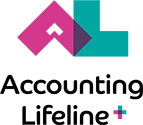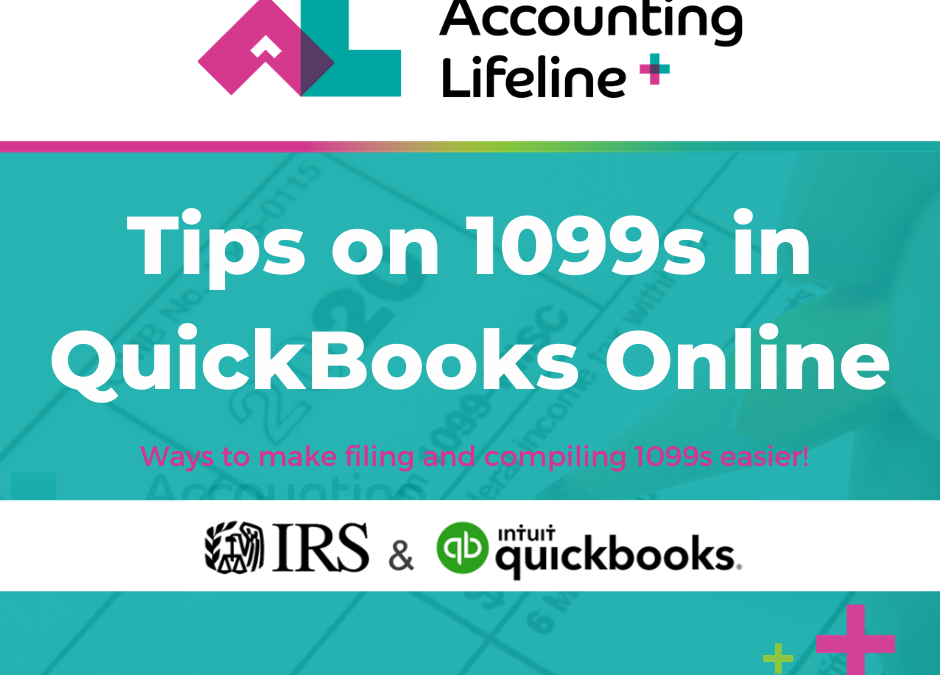It is time to begin working on those 1099s! The IRS has implemented new rules for us to learn and comply with as if 2020 wasn’t crazy enough. To make your transition to the new year easier, we have compiled a list of tips for 1099s in QuickBooks Online.
Tip 1 – A brand new 2020 IRS rule is non-employee compensation now has its own form 1099-NEC. This new form has replaced the 1099-MISC reported in Box 7. If your client has contract labor or other qualifying non-employee compensation you can Click here to learn more about Form 1099-NEC.
Tip 2 – The 1099-MISC has also been updated too. New payment types named non-qualified deferred compensation which are used for deferred compensation that does not meet section 409A requirements. 1099-MISC are still designed for many other types of compensation just remember NOT to use it for non-employee compensation. Click here to learn more about Form 1099-MISC.
Tip 3 – Form 1099-K is required for third-party payment processing as part of an improved tax compliance mission. The 1099-K will be issued by your third-party payment network if you meet the guideline criteria. Click here to learn more about Form 1099-K.
Tip 4 – Payments to exclude from 1099-NEC and 1099-Misc are ones made to 1099 vendors via credit card, debit card, or third-party system, such as PayPal, are excluded from the 1099-MISC and 1099-NEC calculations. This is because the financial institution reports these payments, so you do not have to.
Tip 5A – How can I find payment details in QuickBooks? If you are using QuickBooks Online, you can follow these steps to view excluded payment by vendor report to verify excluded payments.
QuickBooks Online Steps to view excluded ePayments to vendors
1) Select Expenses, then Vendors.
2) Select Prepare 1099s.
3) Go to the Preview 1099 and 1096 Information section and note the column titled Total 1099 Payments Excluded. You can select the total in this column to see an Excluded Payments by Vendor report, which shows transaction details. This will help you verify if payments should indeed be excluded.
Tip 5B – How can I find payment details in QuickBooks Desktop? If you are using QuickBooks Desktop, you can follow these steps to view excluded payment by vendor report to verify excluded payments.
QuickBooks Desktop Steps to view excluded ePayments to vendors
1) Go to Reports, then select Vendors & Payables.
2) Select 1099 Summary.
3) In the 1099 options drop-down menu, select All allowed accounts.
4) If you find the missing vendor, find the Account and determine if it was used to make credit card payment.
- Double-click the amount in the Total column for your Vendor.
- In the 1099 Detail report make note of the Accounts in the Account column.
5) To show these transactions on 1099 reports and forms
- Go to Edit, then select Preferences.
- In the Preferences window, select Tax:1099 from the left pane, then select Company Preferences tab.
- Select the link click here next to If you want to map your accounts to boxes on form 1099-MISC.
- QuickBooks 1099 wizard page will come up. You will be directed to Map Accounts. This window displays all accounts used for payments to 1099 vendors. From the Apply payments to this 1099 box drop-down, choose one of the 1099 boxes.
6) Once done, close the 1099 Detail report.
7) Select the second 1099 Options drop-down, then select Only 1099 accounts.
For more IRS information detailing the differences and when to use the 1099-MISC and 1099-NEC for 2020 follow this link.
It all can be a bit overwhelming which is why we are here to help! If you are in need of accounting assistance, don’t hesitate to reach out to us! We can also help with more tips for 1099s in QuickBooks Online!