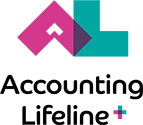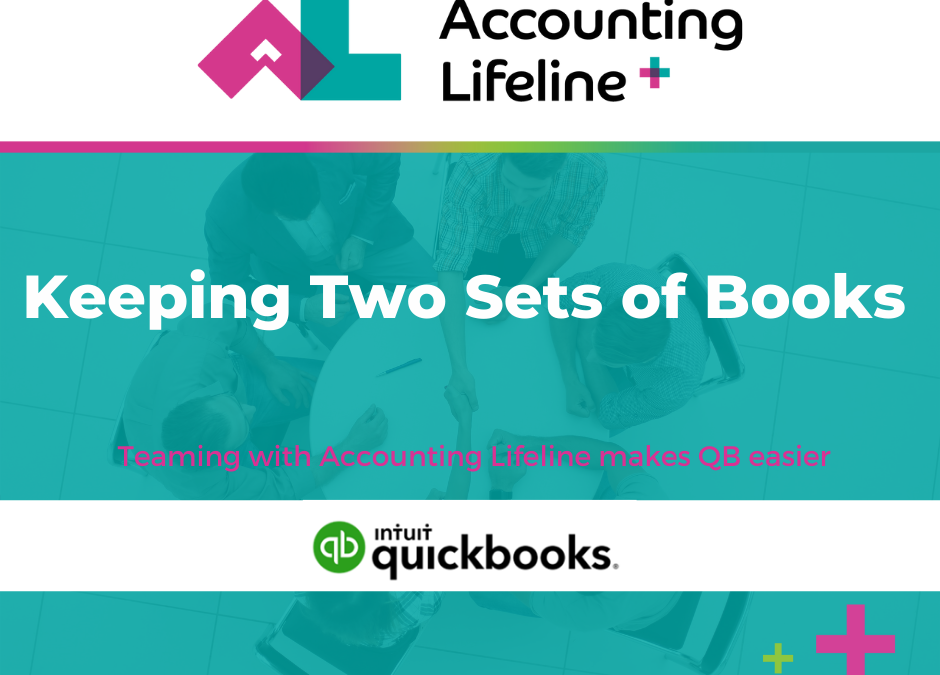Earlier this week I had moved clientele data from QuickBooks Desktop to QuickBooks Online, and I also had received an unexpected email from Intuit. The message was to input data in both QuickBooks Online and QuickBooks Desktop until you’re ready to commit. The reasoning was just in case there was buyer’s remorse.
Two sets of books feel like too much and might even provide temptation to your client to back out of the conversion. Although, your client might genuinely regret that move and here’s the reason why. Not all areas of QuickBooks Desktop convert simply to QuickBooks Online. It’s the small things that might get passed by during the review to see if they are a great fit for converting. E.g. you might have access to multiple Accounts, Receivable accounts or Invoice printing. Although you can customize QuickBooks Online, it might not always fit the needs of your client.
Moving QuickBooks Desktop to QuickBooks Online
When migrating QuickBooks Desktop Company files to QuickBooks Online you start by getting your Desktop files ready. That includes making certain that the Desktop files are up-to-date and fully verifiable. It’s also important to make sure that the desktop company file isn’t too big to export to QuickBooks Online. These steps are essential and must be taken prior to ‘Exporting your Desktop Company File to QuickBooks Online’.
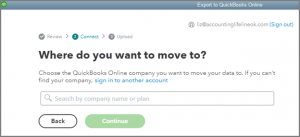
Importing QuickBooks Desktop to QuickBooks Online
We would like to think that every conversion from QuickBooks Desktop to QuickBooks Online works 100% of the time, but even Intuit tells you in their references and guides that some of your QuickBooks Desktop lists and reports won’t be converted because of a difference in features. Furthermore there are differences in how QuickBooks Desktop and QuickBooks Online track inventory, and when you use advanced features such as advanced inventory capabilities in QuickBooks Enterprise, it may be possible that only QuickBooks Online Advanced will meet your requirements. These advanced capabilities provide guidance with fixing a variety of errors that may occur when converting from QuickBooks Desktop to QuickBooks Online.
Assuming you have a successful conversion, there are still things that need to be done.
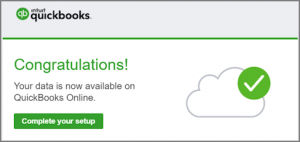
With successful QuickBooks Desktop to QuickBooks Online File Conversion Intuit provides a list of things you should do after converting from QuickBooks Desktop to QuickBooks Online (the list also includes steps to take if you convert from QuickBooks for Mac to QuickBooks Online). The list includes a few different reports you should run and check your data between your source (QuickBooks-Desktop) data and target (QuickBooks-Online) data. Please be aware that financial reports may not necessarily match using the ‘cash basis accounting method’.
This is because QuickBooks Desktop and Online don’t consider transactions as paid the same way. If you had inventory in QuickBooks Desktop, your reports will likely not match up if you imported your inventory information due to FIFO recalculations that will have taken place under QBO. We aren’t suggesting keeping two sets of books because your clients might get confused. It is a necessity for a short period of time, and maybe for a longer period depending on the mismatches that do occur between QuickBooks Desktop and QuickBooks Online until those are fully reconciled and rectified. Furthermore, your clients may see it as an easy way to learn new things, and especially the differences between ‘the two sets of books.